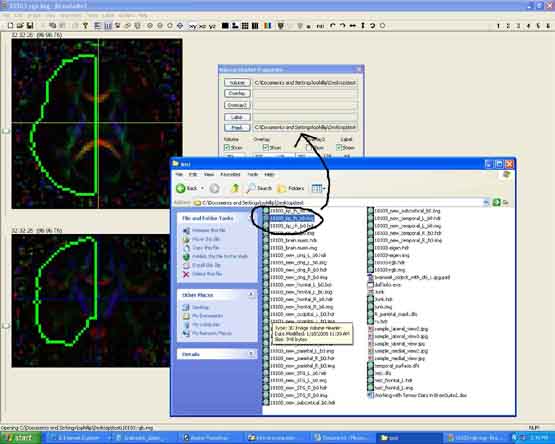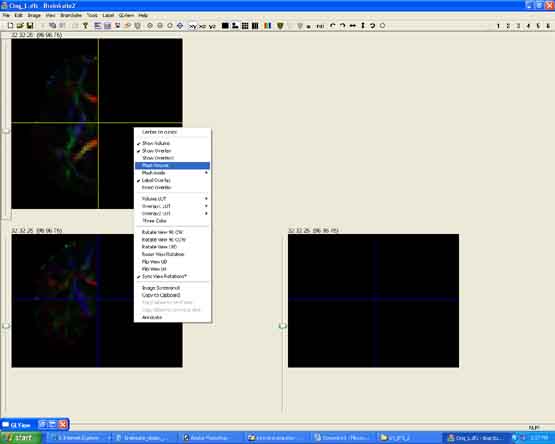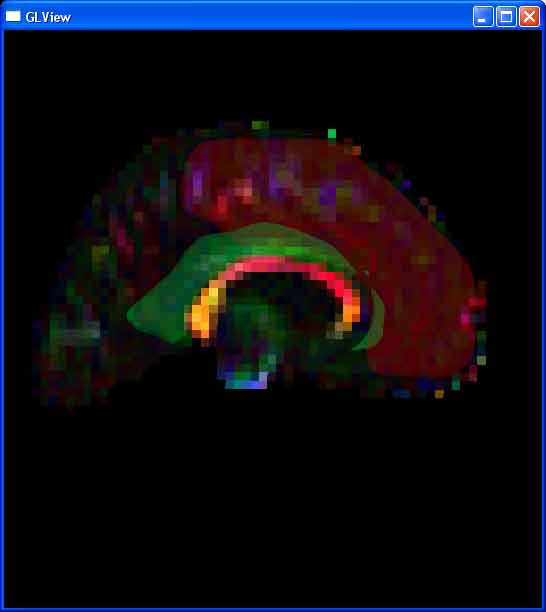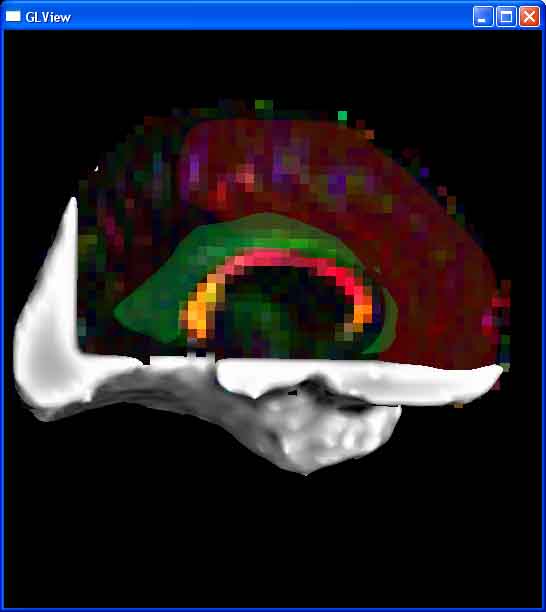Written by Owen Phillips. Email Dr. Katherine Narr if you have any questions. For more information, see the protocols page.
This protocols explains how to overlay objects on DTI data in BrainSuite 2.45. This protocol is the second in this series; you should have completed part 1 before starting.